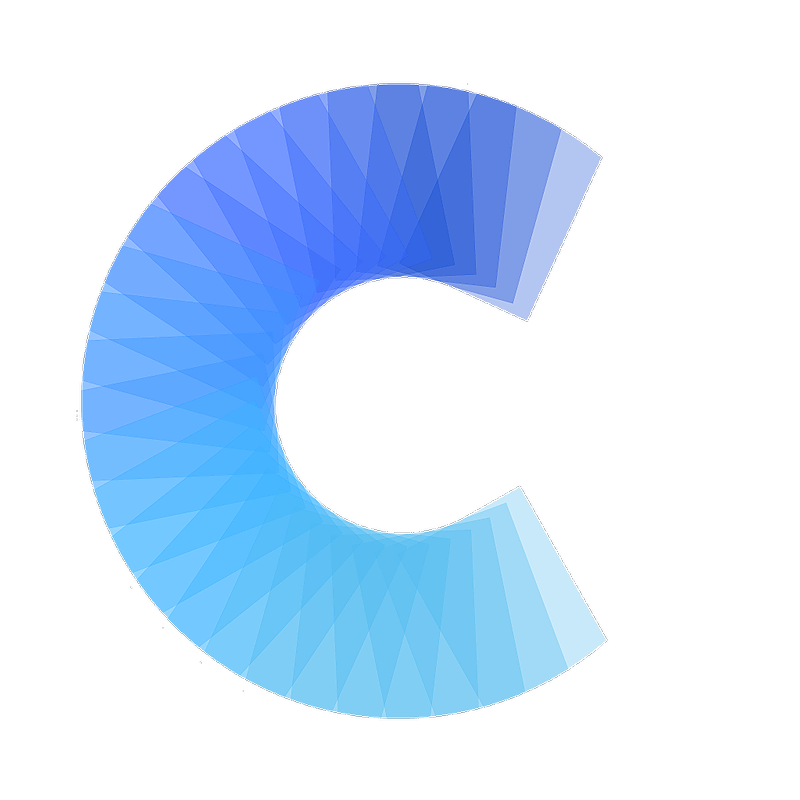Salesforce integration guide
Salesforce integration guide
Updated 1 min ago
Covve Scan integrates with Salesforce to streamline lead capture. Using this integration, captured leads, along with all their details, are transmitted to Salesforce.
The Covve Scan user logins to its Salesforce account via the Covve Scan app in order to enable the integration. As soon as the integration is enabled the user can send captured leads to Salesforce either as a Contact or Lead. The app maps Covve Scan data to the appropriate Salesforce Contact or Lead fields, ensuring seamless CRM integration.
How to enable the Salesforce integration
From the Covve Scan main page tap on the burger menu on the top left.
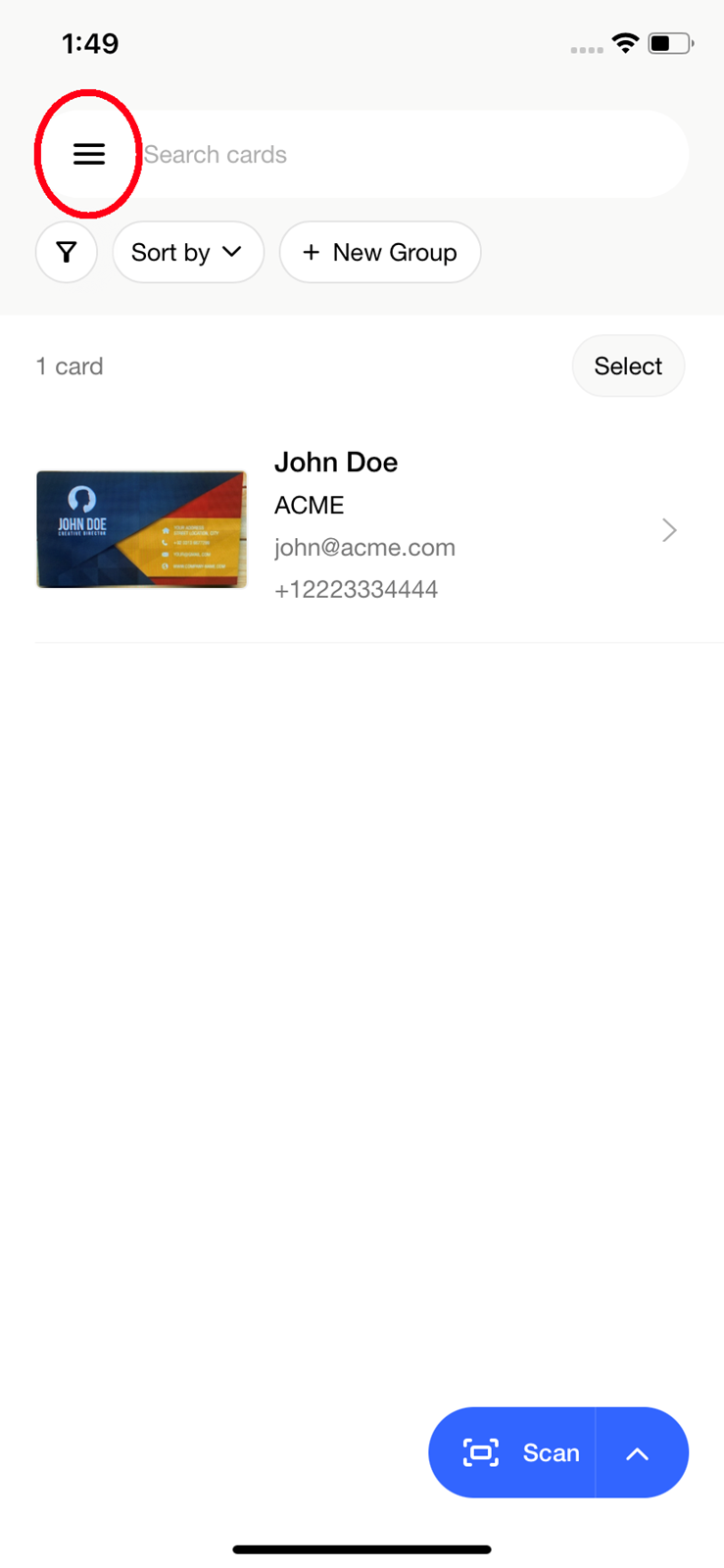
Go to Settings à Integrations and find the Salesforce one. Tap on Connect.
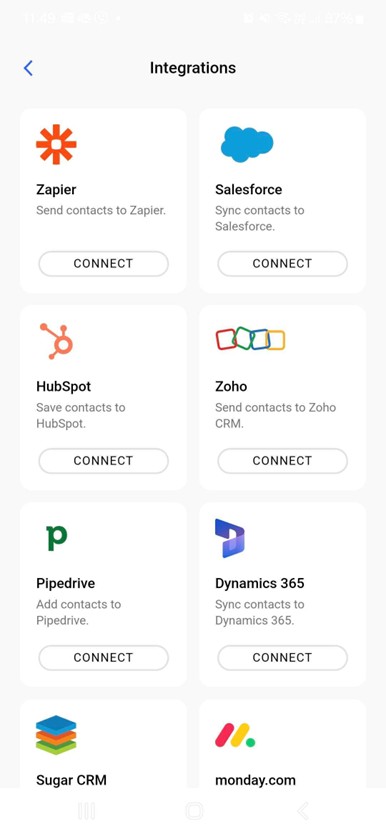
You will be redirected to a Salesforce login website. Login to Salesforce using your Salesforce credentials.
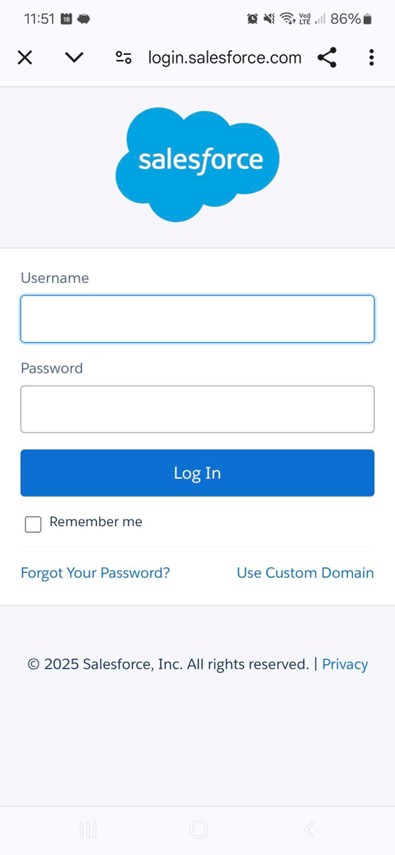
Upon successful login you’ll return in the Covve Scan app and you’ll see that your Salesforce account is connected.
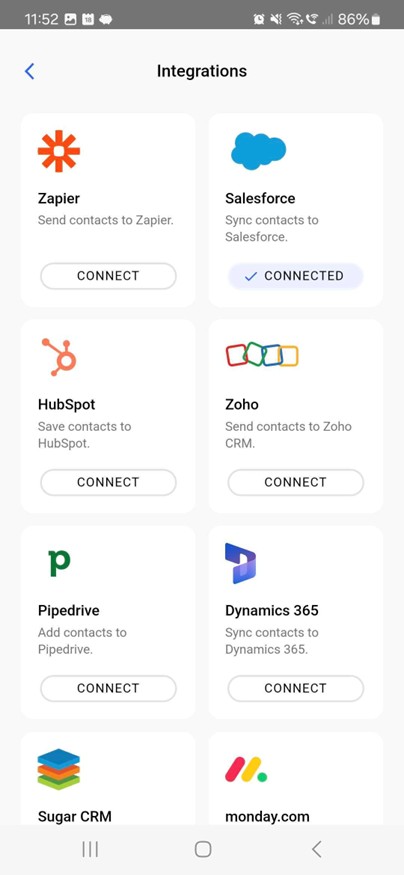
Tap on the Salesforce tile and visit the informational integration page in order to see the logged in user.
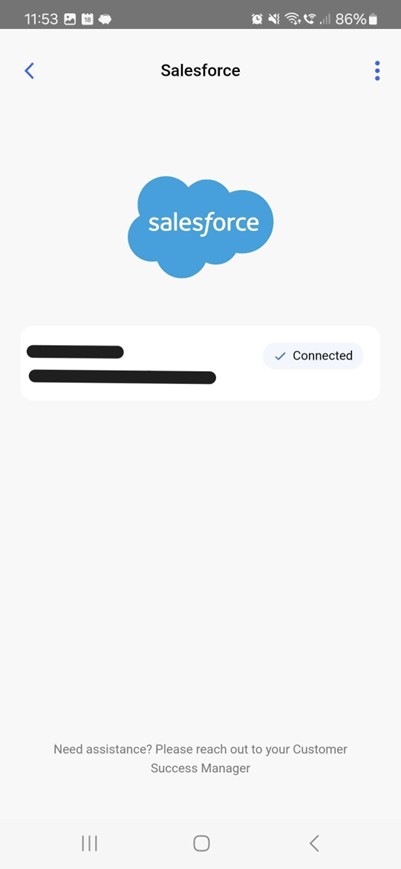
The integration is not set and ready to be used.
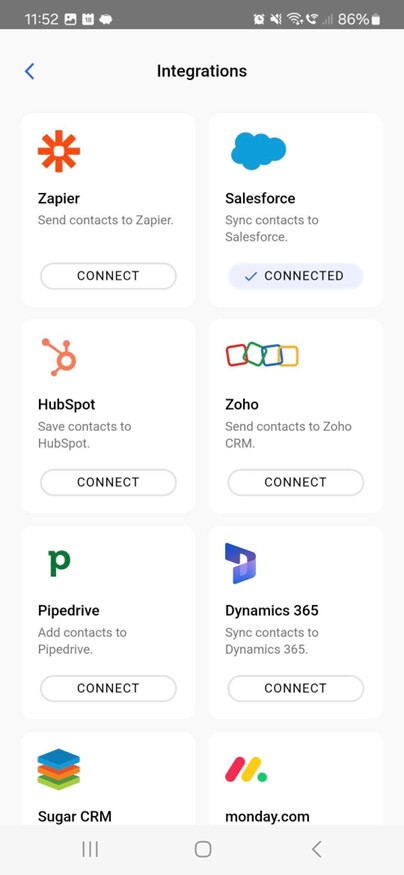
Missing Permissions
Each user within Salesforce is assigned a specific permission set governing access to the Leads and Contacts entities. To successfully export a captured lead as either a Lead or a Contact, the user must possess a minimum required permission set within Salesforce, as determined by the Salesforce administrator.
If the necessary permissions are not granted, Covve Scan will display a notification screen, as illustrated below, informing the user of the required permissions that must be enabled within Salesforce to ensure seamless integration. Failure to grant the appropriate permissions may result in limitations in the data transmitted from Covve Scan to Salesforce.
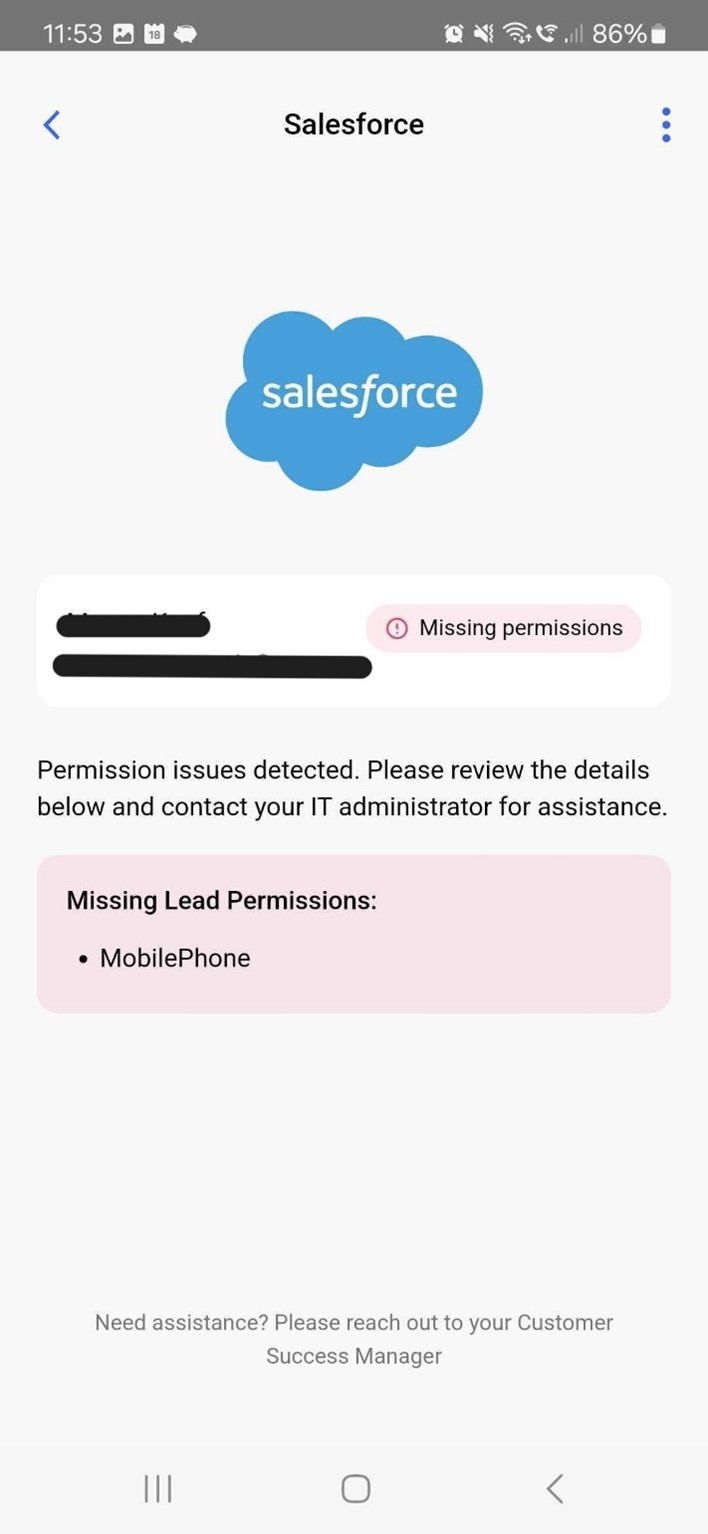
How to use the Salesforce integration
Go to the Covve Scan homepage and scan a business card by taping on the Scan button on the bottom right of the screen. Upon successful scan, tap on the 3-dot menu on the bottom left of the contact. Tap on “Send to Salesforce”.

Select whether to export the captured lead as Lead or Contact via the relevant screen.
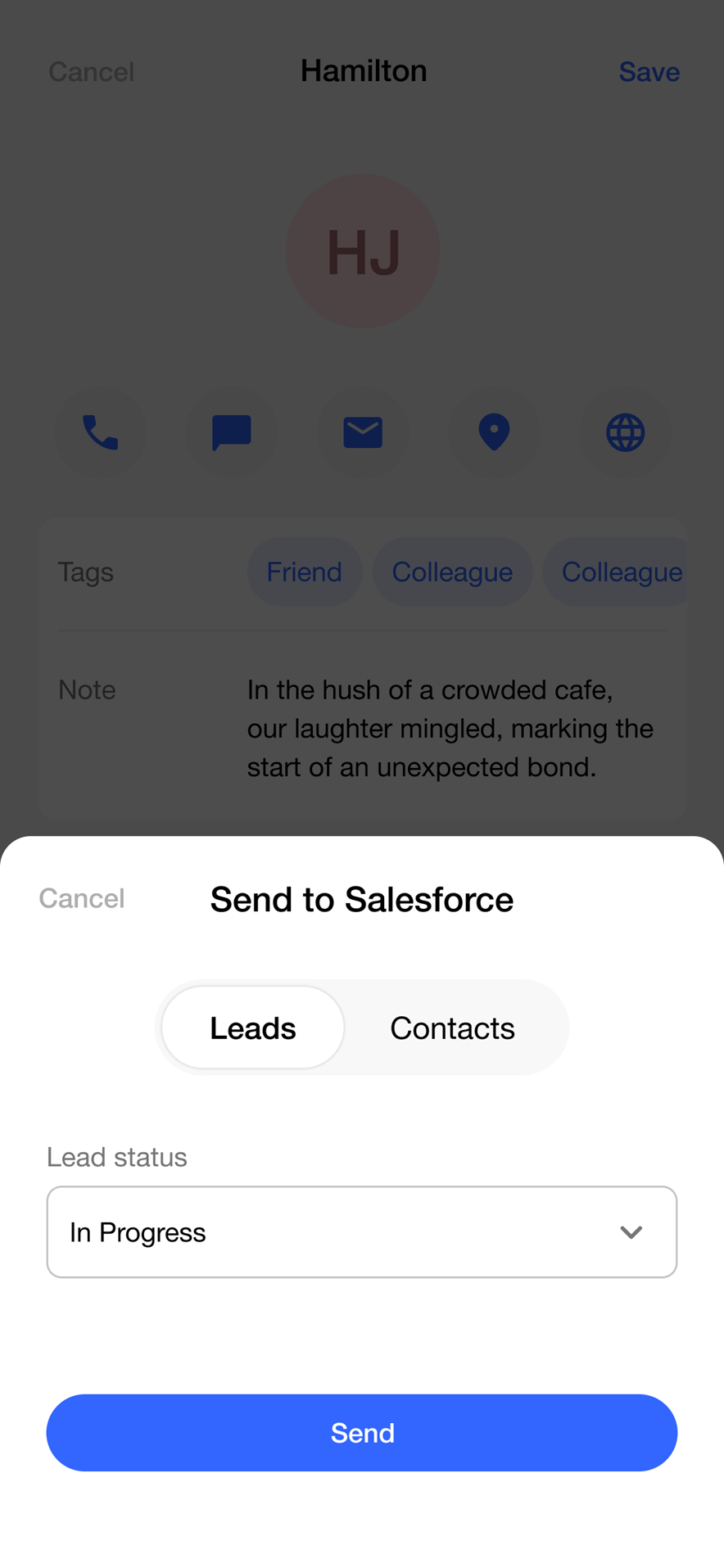
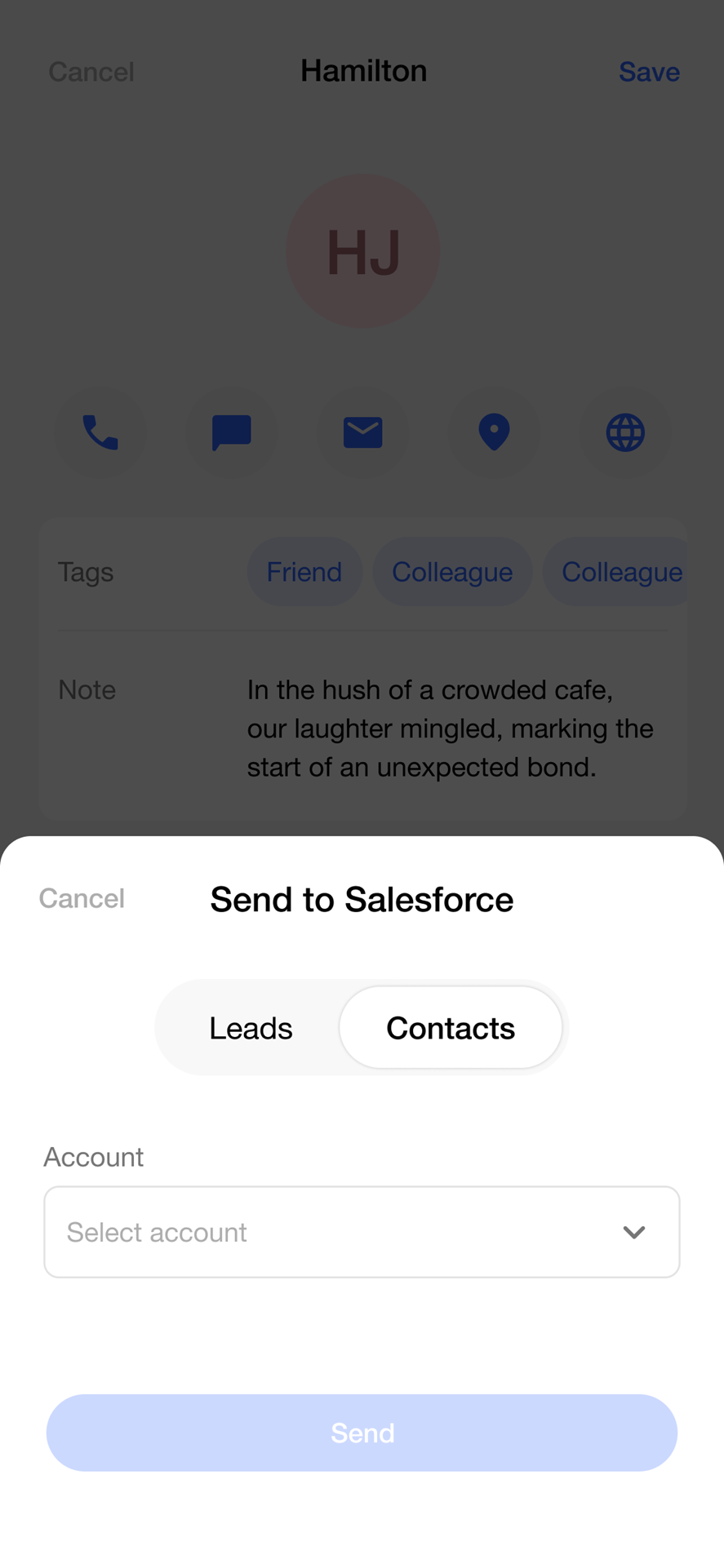
The Lead Status and Account fields are populated with data from the connected Salesforce account based on the Salesforce company’s setup.
When ready, tap “Send” in order to send the data to Salesforce. If the data is sent successfully, you’ll get a confirmation message. If there are some errors in the communication with Salesforce, you’ll receive the error that Salesforce reported.
In case of successful sending the data to Salesforce, go to your Salesforce environment in Leads or Contacts and find your newly created entry.
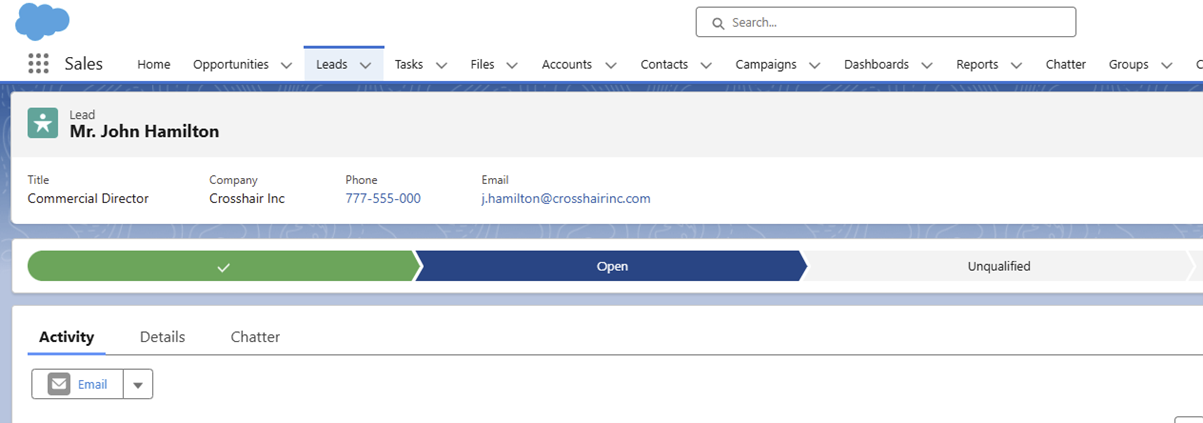
Data Transmitted
The mapping of Covve Scan data to Salesforce Lead is the below.
Cove Scan field Salesforce Lead field First part of Full Name FirstName Last part of Full Name LastName Company Company Job Title Title First Email Email First Phone Phone Second Phone MobilePhone Notes Description Address Address Street Address.City City Address.State State Address.PostalCode PostalCode Address.Country Country Lead Status (from wizard) Status
The mapping of Covve Scan data to Salesforce Contact is the below.
Cove Scan field Salesforce Lead field First part of Full Name FirstName Last part of Full Name LastName Company Company Job Title Title First Email Email First Phone Phone Second Phone MobilePhone Notes Description Address MailingStreet Address.City MailingCity Address.State MailingState Address.PostalCode MailingPostalCode Address.Country MailingCountry Account (from wizard) AccountId