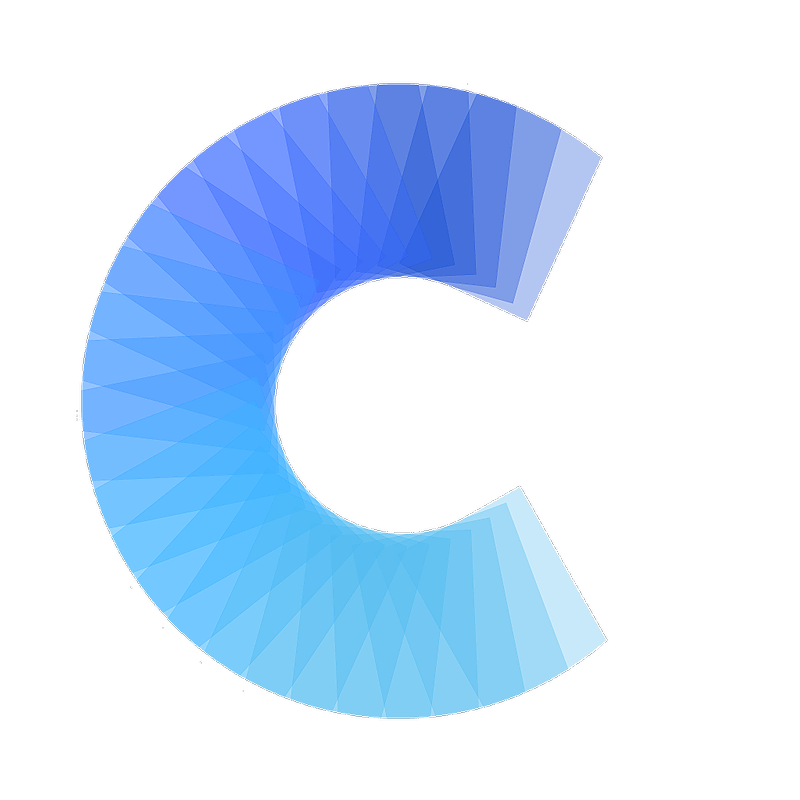Contact management tips
How can I import contacts into Outlook / Exchange?
Updated 1 week ago
To import contacts from a csv file into Outlook / Exchange follow the following steps:
For Outlook 2013
1) Click on "File"
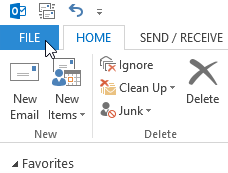
2) Select "Open & Export" and then "Import/Export"
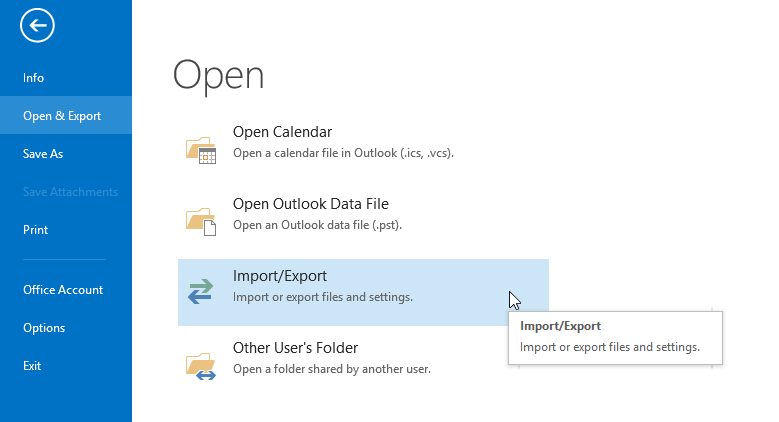
3) Select "Import from another program or file" and click "Next"
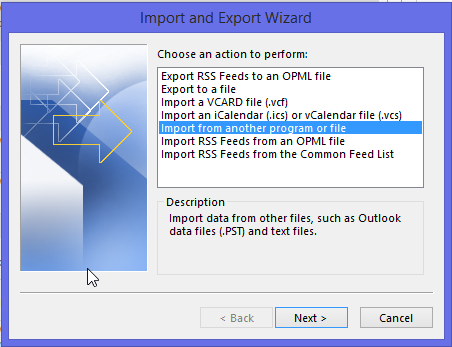
4) Select "Comma separated values" and press "Next"
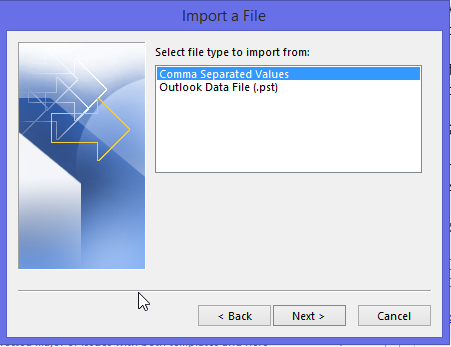
5) Click on "Browse" and select the csv file you want to import and click "Next"
6) Find and select the "Contacts" folder and click "Next"

7) Click "Finish"
This will import the contacts into your Outlook / Exchange. As long as this account is linked to your Covve account, the contacts will be synchronized with your Covve account.
Other versions of Outlook
You can find instructions on how to import contacts into older versions of Outlook here.
Office365
You can find instructions on how to import contacts into Office365 here.